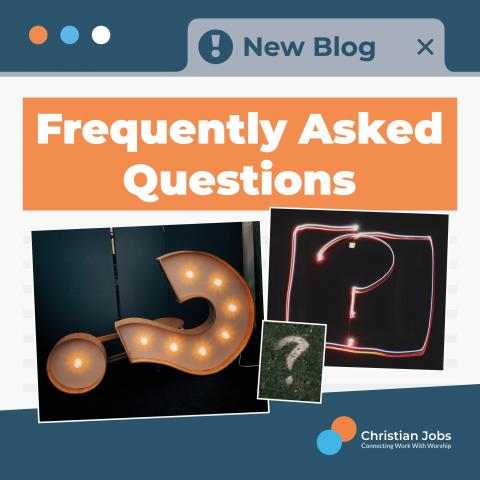
"It is charging me VAT, how do I get rid of that?"
We do not charge VAT for registered charities to advertise positions on our site. To remove VAT, go to your dashboard by clicking the person in a circle in the top right of the screen. You can then click “Edit Employer” at the top of the screen.
Scroll down your employer profile page and tick the box saying “This organisation is a registered charity.” Make sure to also include your registered charity number in the space below.
If you are a parish, then you are registered charity but may not have a charity number. In this case, you can just click the box and don’t need to type in a charity number in the space below.
If you are not a registered charity, you will have to pay the VAT and then you should be able to claim it back. Please send an email to info@christianjobs.co.uk requesting a receipt and one of our helpful team will be in contact within one working day.
"I keep trying to upload the job advert but it won't let me proceed and won't let me enter keywords"
This is a common issue that occurs when using Internet Explorer. Internet Explorer is an outdated internet platform therefore is not safe to use as it has not had updates for over 10 years. It also does not work well with the Christian Jobs website.
Unfortunately, the information you have entered will not save to the system, therefore we advise opening a window on another internet platform such as Google Chrome, Firefox or Safari. You can then highlight the text you have written in the Internet Explorer
"How do I extend the role on the site"
Login to the site by using the following link:
https://www.christianjobs.co.uk/user/login
- Once logged in, click on the person within a circle in the top right corner of your screen. This will take you to your dashboard. You will then be able to see all the adverts you have posted on Christian Jobs.
- Click on the title of the advert you wish to extend on the site. If the advert is still live on the site, you will see an “Extend” button in the top right of the advert. Click on this.
- Select whether you wish to extend the advert for 30 or 60 days and then alter the application deadline for the advert. This is important, otherwise, the original application deadline will stay the same.
- Click “Confirm extension & Proceed to Checkout” and this will take you to the payment page. Extending the advert by 30 days costs just £35 and needs to be done before the closing date of the advert.
If your advert has already expired off the site, you will not be able to extend the advert on the site. You will instead need to repost the role. Reposting roles is charged at our normal rate.
"My role expired, how do I repost the same advert?"
Login to the site by using the following link:
https://www.christianjobs.co.uk/user/login
- Once logged in, click on the person within a circle in the top right corner of your screen. This will take you to your dashboard. You will then be able to see all the adverts you have posted on Christian Jobs.
- Click on the title of the advert you wish to repost on the site. If the advert has expired off the site, you will see a “Repost” button in the top right of the advert. Click on this.
- You will then be taken to a page where you can make any edits to your advert. Make sure to proof read your advert again to ensure all the information is still relevant. Make sure to alter the application deadline.
- You can also select if you would like the advert to remain on the site for 30 days (£75) or 60 days (£100)
- Click “Proceed to Payment” and this will take you to the payment page.
How to edit adverts, edit publish dates or attach documents:
All adverts can be edited at any time. Login to the site by using the following link:
https://www.christianjobs.co.uk/user/login
Once logged in,
- Click on the person within a circle in the top right corner of your screen. This will take you to your dashboard. You will then be able to see all the adverts you have posted on Christian Jobs.
- Click on the title of the advert to view the advert.
- Once you are on the advert, you will see a button in the top right of the advert that says edit. Click on this.
Editing details on the advert.
Follow the above procedure in order to access the advert, and then make any changes to the information.
Once you have made all the changes you need, click “Save” at the bottom of the screen. You should then be able to see the advert with the modifications made to it.
Attaching documents to an advert.
- Follow the above procedure in order to access the advert
- Scroll halfway down the page to a button saying “Choose Files”.
- If you click this button, it will open a window in order to upload a file from your computer.
- Find the file you wish to upload and then click “Open”.
- Once the file is uploaded, you can then scroll to the bottom of the screen to save these changes.
Editing the application deadline so that it comes off the site early.
On your dashboard, you will then be able to see all adverts you have posted on Christian Jobs as well as their published and expiry dates if you need to check the dates that the advert will be live on the site.
Once you follow the above procedure in order to edit the advert, scroll down to halfway down screen until you get to the publish date. You can then click on numbers on the application deadline and change them by typing in numbers on your keyboard. Remember to double-check the date.
"The advert is in my cart but I would like to check it before it goes live, how do I do that?"
I would advise you to proceed through to payment and then you can always edit the advert afterwards and see how it looks on the site. If you click the back button to view the advert again, it will duplicate the advert so that you have multiple of them in your cart.
"I want a 60-day job advert, but I clicked to proceed to payment and now I can't see where to make it 60 days"
The option to extend the role to 60 days is only on the bottom of the page when you upload the role, unfortunately, when you click to proceed, this option disappears.
Please proceed to payment to pay for a 30-day job advertisement and then send an email to info@christianjobs.co.uk detailing your name and contact information and that you experienced this issue. One of our helpful team will get back to you within one working day in order to resolve the issue.
“I have multiple roles in my cart but I only want to pay for one”
It may be that roles have duplicated in your cart if you have pressed the back button whilst in the payment section.
Just click the cart icon in the top right-hand corner of your screen and this will show all the adverts currently in your cart. You can then click “Remove” next to any adverts you wish to remove from your cart.
Once you have removed the duplicate advert from your cart you can then click proceed to payment in order to pay for the adverts
"I uploaded a role to the site, started paying then realised I didn't have the right card and left it. Now it says there is nothing in my cart."
The system has saved the job but after an attempted payment is made and then abandoned, the system removes that job from the cart.
You will need to copy and paste the information from your advert into a new job template instead. In order to do this, we recommend keeping the tab open with your job advert in on your browser and then opening a second tab on your browser. Login to christianjobs.co.uk on this second browser, click to post a job and copy and paste all the information into the blank job template. You can then proceed to payment as normal.
"Can I pay by bank transfer?"
We do not allow bank transfer payments however you can pay by credit or debit card through our Paypal system. We use Paypal so that we don’t store any payment details on our system. You can pay without having a PayPal account.
“Paypal keeps asking me to make an account, but I just want to pay with my card”
There is an option on the Paypal page to “checkout as a guest” and pay with a debit or credit card. However, sometimes Paypal makes it hard to see this option. Under the login to paypal, it should have in small writing to check out as a guest, or words to that effect.
If you cannot see that, I would encourage pressing the button to go back to ChristianJobs.co.uk and then proceed again, as that has resolved the issue for people in the past.
If you are doing this transaction on a webpage on your phone, I would encourage you to use a computer instead as on the Paypal phone app it can be harder to see the “Checkout as a guest" option.
Unfortunately, if this does not resolve the issue, I would recommend emailing us at info@christianjobs.co.uk or calling us on 0161 946 3550